Table of Contents
A short tutorial showing you several different ways to fix one of Google Chromes newer, super annoying errors: ERR_CONNECTION_ABORTED. An error which prevents pages loading normally in Chrome.

How to Fix Microsoft OneDrive Not Installing on Windows 10.
Chrome is widely regarded as the best Internet browser available, it's fast, easy to use, secure, and doesn’t usually have many bugs or errors. That being said, all of this is circumstantial and ultimately comes down to what you are predominantly using Chrome for and where you like to travel on the Internet.
Unfortunately, as traditionally reliable as Chrome is, it does have some shortcomings and quite a few error messages you may encounter during your time with the browser. Here at Downloadsource.net we have already covered quite a few Chrome errors, errors such as:
The error this article will be covering is called ‘ERR_CONNECTION_ABORTED’ and just like all the other errors above can strike and any time without warning and is often linked to Chrome extensions and security protection programs such as antivirus and firewalls, however, it’s also possible that the error is on the websites end. Which makes the error even more frustrating.
Thankfully, there are steps you can take on your end that should fix the issue and get Chrome working normally again. Before you start them though, make sure you have restarted your Internet router!
Note: If you are receiving this error message for a specific website or address, the problem is almost certainly on their end and nothing you do will fix it.
How Do You Fix ERR_CONNECTION_ABORTED on Google Chrome?
To begin, the quickest and easiest way to fix this issue is to disable SSLv3, which you can only do from a Chrome Shortcut. If you don’t have a Chrome shortcut, navigate to the following location:
C:\Program Files (x86)\Google\Chrome\Application\
Then right-click on the Chrome.exe file, choose Create a Shortcut, and send the shortcut to your desktop. Next, right-click on the Chrome desktop shortcut and select Properties, now copy and paste the following text into the Target text box.
C:\Program Files (x86)\Google\Chrome\Application\chrome.exe” –ssl-version-min=tls1
Once done, save the change, then use this shortcut to access the website you are having trouble with. If it doesn’t work, you’ll need to move onto the next option.
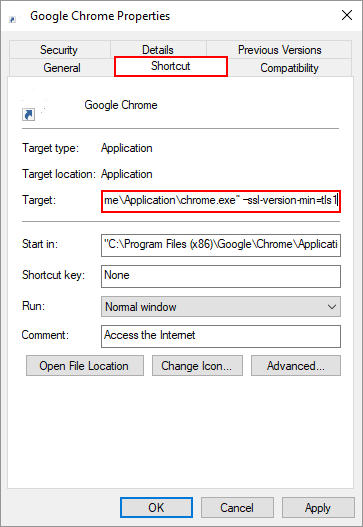
Try Using Chrome Without Your Antivirus Software Enabled. (Temporarily)
If the above solution hasn’t helped, you can try accessing the website with your antivirus protection disabled. Although this isn’t advised long term, you can quickly disable it to see if it is the cause of the issue, then reconfigure your software appropriately. There are times when programs like Avast and AVG get a little overprotective. If you can’t configure your protection services, it’s worth trying an alternative.
Reset Chrome to Factory Settings to Fix ERR_CONNECTION_ABORTED.
If neither of the above has helped fix ‘ERR_CONNECTION_ABORTED’ on Chrome the next best thing to do is Reset Chrome to default installation settings. If you’ve never done this before, check out the following article.
How to Reset Chrome and Firefox to Default Settings.
Once you have reset Chrome check to see if everything is working normally. If it isn’t, the only other solution is to uninstall and reinstall Chrome. Before you do so, make sure you have any important information backed up.
